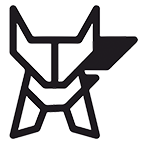CRAZE APP USER MANUAL
Transfer Songs to Craze Speaker
With just a few taps, the Craze Speaker app empowers you to select and transfer your cherished music collection effortlessly.
Whether it's organizing playlists or swiftly moving songs to your Craze Speaker, our user-friendly interface ensures a smooth and enjoyable process. Say goodbye to cumbersome transfers and hello to uninterrupted music bliss with our intuitive transfer feature.
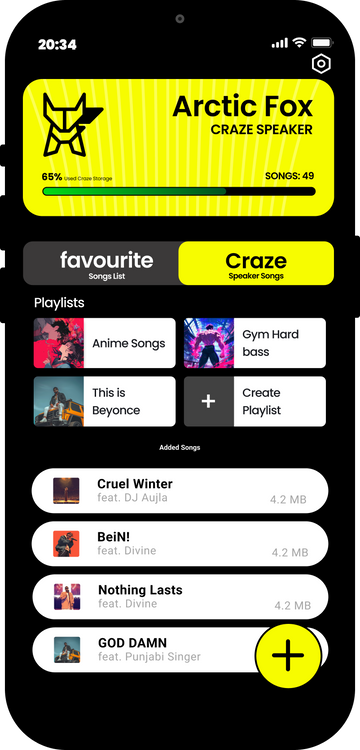
Step 1
Begin by tapping the Plus Circular Button prominently displayed on the app interface.
Step 2
Next, you're presented with two options: Choose from Folder or Online. If opting for the Folder, you'll be directed to your device's local storage.
Step 4
Once in the Folder option, a comprehensive list of MP3 music files available on your device will be displayed for your selection convenience.
Step 4
To add songs to your transfer queue, simply tap on each desired song to include them in the Quick Add section.
Step 5
After finalizing your selection, you have the flexibility to further organize your chosen songs into playlists, proceed to transfer them directly to your Craze Speaker, or remove them as needed, granting you full control over your music management experience.
Download Songs Online
Our "Download Songs Online" feature lets you effortlessly access music. Tap the Plus button, select the Online Blue Globe Icon, and paste a music video link to swiftly download and convert the audio. Your tunes integrate seamlessly into your library and can be transferred to your Craze Speaker. The app also offers audio conversion for device compatibility and a video to audio converter to enjoy your favorite videos as audio files on-the-go.
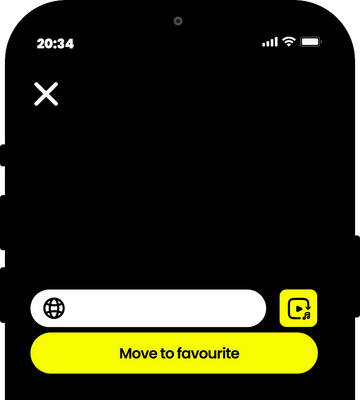
Step 1
Click the Plus button on the app interface.
Step 2
- Select the Online Blue Globe Icon to access the online music download feature.
Step 3
Paste a music link from sources like YouTube.
Step 4
Wait for the app to download and convert the audio file.
Step 5
Once downloaded, the music is automatically added to Quick Add. You can then proceed to use it for playlists or move it to your Craze Speaker.
Quick Playlists
Experience effortless playlist management with our Quick Playlist Switch feature.
Seamlessly create playlists by adding your favorite tunes and customizing them with unique names.
When you're ready for a change, easily switch playlists by selecting 'Move All to Craze' to transfer the entire playlist to your Craze Speaker. Alternatively, delete the current playlist and create a new one with just a few taps. Enjoy uninterrupted music tailored to your mood with the flick of a finger.
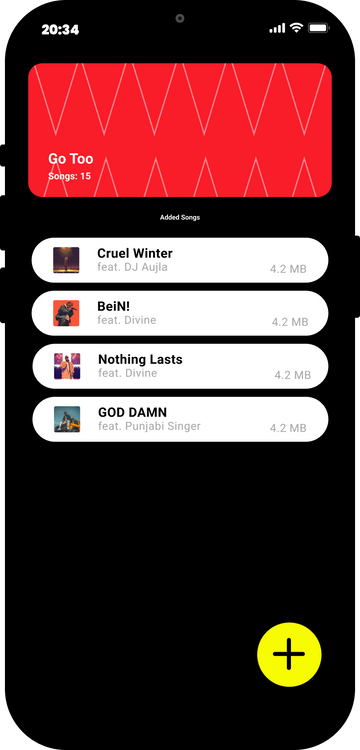
Step 1
- Press 'Create a Playlist' to begin crafting your customized collection.
Step 2
Enter a name for your playlist to personalize it.
Step 3
Use the Plus button to add songs to your playlist from your library.
Step 4
Once your playlist is complete, choose 'Move All to Craze' to transfer all songs or select specific songs and press 'Move Selected to Craze' for tailored playlist transfer to your Craze Speaker.
Delete Songs
Deleting songs from your Craze Speaker, Quick list, or playlist is a breeze with our intuitive interface.
Simply tap on any song, and new buttons will appear. Press 'Delete' to remove the selected song instantly.
Enjoy streamlined music management with the power to curate your perfect playlists at your fingertips.
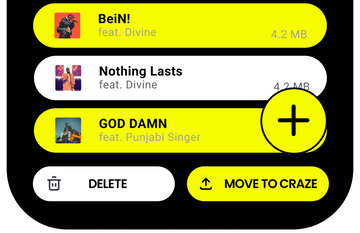
Step 1
Tap on any song within your Craze Speaker, Quick list, or playlist.
Step 2
New buttons will appear for options.
Step 3
Press 'Delete' to remove the selected song from your collection.